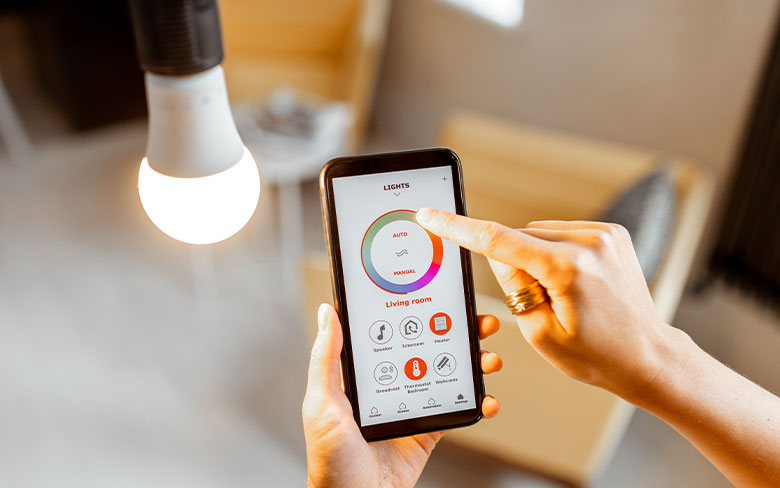
How to Add Smart Light to Alexa: A Big Technology Guide for Home Enthusiasts
Integrating smart lighting into your home using Alexa can significantly enhance your living experience. In this comprehensive guide, we will walk you through how to add smart light to Alexa, providing you with all the necessary steps and tips to make your home smarter. By the end of this article, you will be delighted to have a smarter and more efficient lighting system in your home.

Why Add Smart Lights to Alexa?
Smart lights offer tremendous benefits in terms of convenience, energy efficiency, and customization. For home enthusiasts, integrating these lights with Alexa takes home automation to the next level. Imagine controlling your home lighting with just your voice; its here and it’s nothing short of terrific.
Benefits of Smart Lighting
- Energy Efficiency: Smart lights use LED technology, which consumes less power.
- Convenience: Control lights from anywhere using your smartphone or voice commands.
- Customization: Adjust brightness, color, and scheduling to suit your mood and lifestyle.

Getting Started: What You Need
Before diving into the process of adding smart light to Alexa, you need to gather some essential items. Having the right components can make the setup process smooth and hassle-free.
Required Components
- Smart Lights: Ensure they are compatible with Alexa.
- Alexa Device: Any Alexa-enabled device like Echo, Echo Dot, or Echo Show.
- Wi-Fi Network: A stable and strong internet connection.
- Smartphone: Used for initial setup and control.

Step-by-Step Guide to Adding Smart Light to Alexa
Here, we break down the entire process into easy-to-follow steps. By adhering to these instructions, youll be able to integrate your smart lights with Alexa effortlessly.
Step 1: Set Up Your Smart Lights
First, you need to install and configure your smart lights. Follow the manufacturers instructions to set them up. Ensure they are connected to your Wi-Fi network.
Step 2: Install the Alexa App
If you havent already installed the Alexa app on your smartphone, download it from the App Store or Google Play Store. Open the app and log in with your Amazon account.
Step 3: Add Your Smart Lights to the Alexa App
Now, its time to add your smart lights to the Alexa app. Follow these steps:
- Open the Alexa app and tap on the menu icon.
- Select Devices and then tap on the + icon.
- Choose Add Device and select Light from the list.
- Select the brand of your smart lights and follow the on-screen instructions to pair them with Alexa.
Step 4: Configure Your Smart Lights
After adding your smart lights to the Alexa app, you can configure them to suit your preferences. You can group multiple lights, set routines, and customize voice commands.
Step 5: Control Your Smart Lights with Alexa
Once everything is set up, you can control your smart lights with Alexa using simple voice commands. For instance, say Alexa, turn on the living room lights or Alexa, set the bedroom lights to 50% brightness.
Troubleshooting Common Issues
Sometimes, you might encounter issues while setting up or using your smart lights with Alexa. Here are some common problems and their solutions:
Smart Lights Not Responding
If your smart lights arent responding to Alexa commands, try the following steps:
- Ensure the lights are connected to the Wi-Fi network.
- Restart your Alexa device and smart lights.
- Update the firmware of your smart lights and Alexa device.
Alexa Not Finding Smart Lights
If Alexa cant discover your smart lights, make sure:
- The lights are powered on and within range of the Wi-Fi network.
- Both your smartphone and Alexa device are connected to the same Wi-Fi network.
- You are selecting the correct brand and model in the Alexa app.
Smart Lights Flickering
If your smart lights are flickering, it could be due to:
- Inconsistent Wi-Fi signal. Ensure your router is close to the lights.
- Old or faulty bulbs. Consider replacing them with new ones.
Advanced Tips for Smart Lighting
For those who want to take their smart lighting system to the next level, here are some advanced tips:
Use Routines for Automation
Create routines in the Alexa app to automate your smart lights. For example, you can set the lights to turn on automatically at sunset or flash when you receive an important notification.
Integrate with Other Smart Devices
Integrate your smart lighting system with other smart home devices like thermostats, security cameras, and door locks for a complete home automation experience. Learn about energy-efficient homes.
Utilize Voice Profiles
Create voice profiles for different family members. This allows Alexa to recognize who is giving the command and respond accordingly. This feature is particularly useful for personalized settings.
FAQ Section
Q: Do I need an Alexa device to use smart lights?
A: Yes, you will need an Alexa-enabled device to control your smart lights with Alexa voice commands.
Q: Can I use smart lights without Wi-Fi?
A: Most smart lights require a Wi-Fi connection to function correctly and to be controlled via the Alexa app.
Q: Which smart light brands are compatible with Alexa?
A: Many brands are compatible with Alexa, including Philips Hue, LIFX, TP-Link, and more. You can find a complete list on the Amazon website.
For further reading on practical uses of smart lighting, you can refer to this article on This Old House.
As an Amazon Associate, I earn from qualifying purchases.