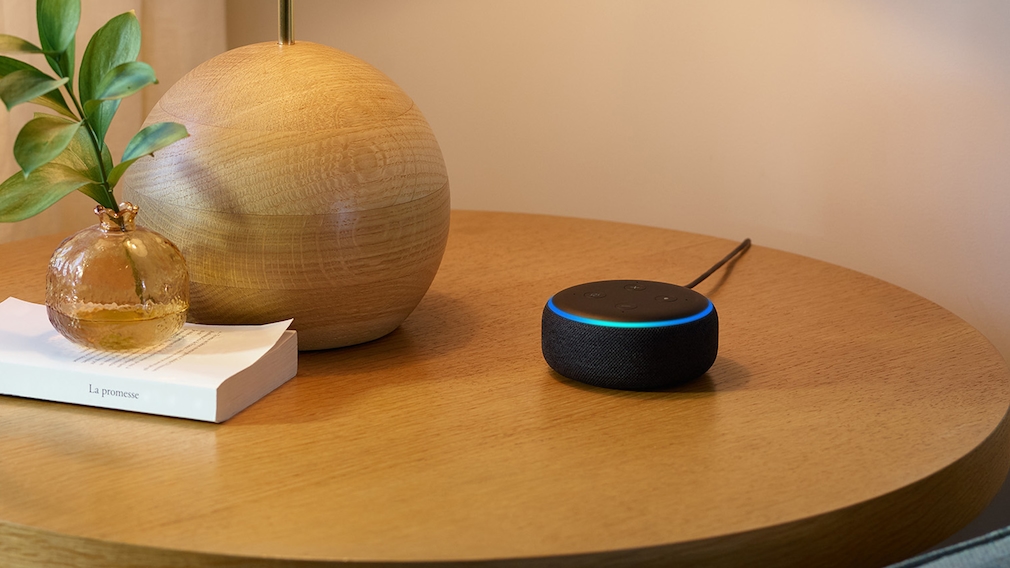
Why Is My Alexa Red? Its Here! Big Technology Approved
Imagine youre about to start your day, and you call out to Alexa, expecting that familiar comforting voice, but instead, the ring is red. What could this mean? The appearance of a red ring on your Alexa device can be alarming, but dont worry; we’re here to help you understand why it’s happening and how to resolve it.
The red light on your Alexa device typically indicates an issue with the microphone or the device being unable to connect to the internet. Let’s delve into the details and explore the steps to fix this problem.

Common Reasons for Alexa Showing a Red Ring
The most common reasons why your Alexa might be displaying a red ring include:
- Muted Microphone
- Connectivity Issues
- Software Updates
- Hardware Malfunctions
Muted Microphone
One of the simplest explanations for a red ring on your Alexa is that the microphone is turned off. When the microphone button is pressed, it disables the voice recognition, and the ring turns red to indicate that Alexa is not listening.
Connectivity Issues
Another common issue is a loss of internet connectivity. Alexa relies heavily on a stable Wi-Fi connection to function properly. If the connection is lost or unstable, the device may show a red ring.

Steps to Fix Alexa’s Red Ring Problem
Here’s a step-by-step guide to troubleshooting and resolving the red ring issue on your Alexa:
1. Check the Microphone
Ensure that the microphone button on top of the device is not muted. Press the button to toggle the microphone on or off.
2. Verify Wi-Fi Connection
Make sure that your Alexa device is connected to the internet. Check your router and ensure that there are no network outages.
3. Restart Your Device
Restarting your Alexa can often resolve minor software glitches that might be causing the red ring.
4. Update Software
Check if there are any pending software updates for your Alexa device and install them. Outdated software can sometimes cause connectivity issues.

Advanced Troubleshooting Tips
If basic troubleshooting steps don’t resolve the issue, you can try these advanced tips:
1. Reset Alexa
If your device still shows a red ring after basic troubleshooting, consider performing a factory reset. Note that this will erase all saved settings and data on your device.
2. Network Settings
Sometimes, Alexa may have trouble with your current Wi-Fi settings. Reset your network settings and reconnect the device to your Wi-Fi.
3. Consult Technical Support
If all else fails, contact Amazon’s technical support for further assistance. There might be an underlying issue with the device hardware that requires professional intervention.
Frequently Asked Questions
1. What does the red ring on Alexa signify?
The red ring generally indicates that the microphone is turned off or there is a connectivity issue with the device.
2. How can I fix the red ring on my Alexa?
You can try unmuting the microphone, checking your Wi-Fi connection, restarting your device, or updating the software.
3. Should I reset my Alexa if the red ring doesn’t go away?
If the issue persists after basic troubleshooting, you can perform a factory reset to resolve any deeper software issues.
For more detailed troubleshooting, you can refer to this guide on using Alexa.
If you need help with your thermostat, you can read our guides on resetting thermostats, replacing thermostats, and more.
As an Amazon Associate, I earn from qualifying purchases.