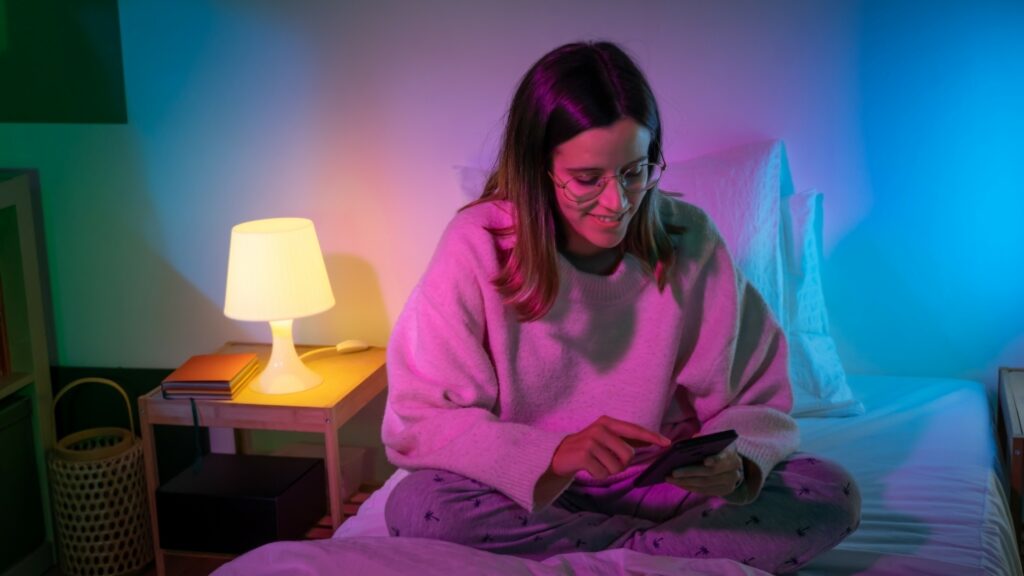
How to Reset Smart Light Bulbs: Technology Tips and Tricks
Smart light bulbs are a great addition to any modern home. However, there may be times when you need to reset them. This guide will walk you through the various methods for resetting different types of smart bulbs. Whether youre troubleshooting or just setting up your system again, understanding how to reset smart light bulbs is crucial.

Why Reset Your Smart Light Bulbs?
Before diving into the methods, it’s important to understand why you might need to reset your smart light bulbs. There can be several reasons:
- Connectivity issues
- Changing Wi-Fi networks
- Switching to a new smart home system
- Troubleshooting performance problems

Common Problems and Solutions
Connectivity Issues
Your smart bulbs may lose connection to your network due to a weak signal or interference. Moving your router or using a Wi-Fi extender can help, but sometimes a reset is needed.
Changing Wi-Fi Networks
If you have a new Wi-Fi network, you’ll need to reset your bulbs to connect them to it again. This usually involves a factory reset.
Performance Troubleshooting
Sometimes, smart bulbs may start acting up for no clear reason. Resetting the bulb can often solve these issues.

How to Reset Different Brands of Smart Bulbs
Resetting Philips Hue Bulbs
For Philips Hue bulbs, youll need the Hue app:
- Open the Hue app.
- Go to Settings.
- Select Light setup.
- Choose the bulb you want to reset.
- Click on Delete.
Resetting TP-Link Kasa Bulbs
To reset TP-Link Kasa bulbs, follow these steps:
- Turn the light off for 10 seconds.
- Turn it on for 5 seconds.
- Repeat this process three times.
- The bulb will flash to indicate its been reset.
Resetting Sengled Smart Bulbs
For Sengled bulbs:
- Turn the bulb on and off quickly 10 times.
- The bulb will flash three times to indicate a reset.
Troubleshooting Tips
Bulb Not Responding
If your bulb is not responding, make sure its properly screwed in and the power is on. Sometimes, a power cycle is needed before a reset.
App Issues
If the app is not recognizing the bulb, try reinstalling the app or updating it to the latest version.
Additional Tips for Smart Bulb Maintenance
Maintaining your smart bulbs can save you from frequent resets:
- Keep your firmware updated.
- Avoid frequent power cycling.
- Regularly check your Wi-Fi signal strength.
FAQ
Can I reset my smart bulb without an app?
Yes, most smart bulbs can be reset through a series of power cycles, which is often outlined in the manufacturers instructions.
Why is my smart bulb flashing?
A flashing light usually indicates its in reset mode or trying to connect to a network.
Is resetting a smart bulb safe?
Yes, resetting is a safe and often necessary maintenance step.
For more on home automation, check out reset thermostat, replace thermostat, and How to Save Money with Smart Lights.
As an Amazon Associate, I earn from qualifying purchases.