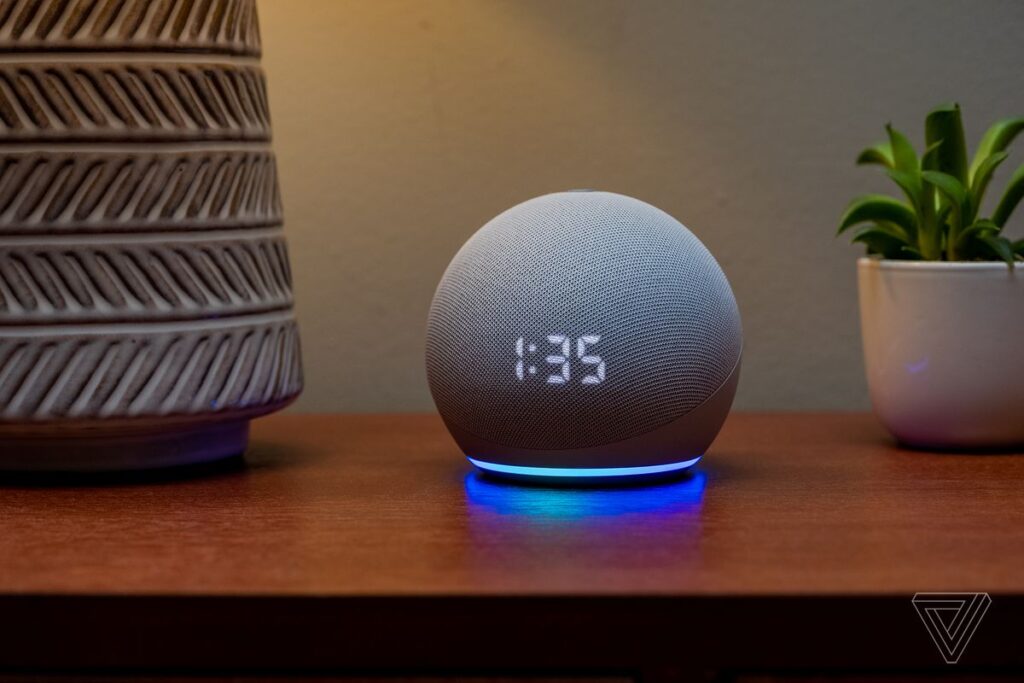
How to Reboot Alexa: Big Tips and Tremendous Guidance Here
Smart homes are rapidly becoming the norm, and amidst the plethora of technology available to us, Alexa by Amazon remains a hugely popular assistant. Knowing how to reboot Alexa is crucial for maintaining its functionality. Whether youre troubleshooting connectivity issues or refreshing your device, rebooting Alexa is a straightforward process that ensures uninterrupted service.
In this comprehensive guide, well cover everything you need to know about rebooting Alexa, including when and why to do it, various methods for different Alexa devices, and additional useful tips to keep your Alexa functioning at its best.

Why Rebooting Alexa is Important
Understanding the importance of rebooting Alexa is the first step toward maintaining optimal device performance. Just like any other technological device, Alexa can occasionally run into glitches, lag, or connectivity issues that necessitate a reboot.
Common Issues Requiring a Reboot
- Connectivity Problems
- Delayed Response
- Software Updates
- Device Glitches

How to Reboot Alexa: Step-by-Step Process
Rebooting Echo and Echo Dot Devices
Amazons Echo and Echo Dot are among the most widely used Alexa-enabled devices. Here’s how you can reboot them:
- Disconnect the power adapter from the device and the outlet.
- Wait for about 30 seconds.
- Plug the power adapter back into the device and the outlet.
- Wait for the device to reboot and the light ring to turn blue.
Rebooting Echo Show and Echo Spot
The Echo Show and Echo Spot come with displays, making the reboot process slightly different:
- Press and hold the power button until you see the power off option.
- Release the button when you see the power off option.
- Select ‘Restart’ from the options.
- Wait for the device to turn off and back on.
Rebooting Echo Auto
The Echo Auto is specifically designed for use in cars, and rebooting it is as simple as:
- Unplug the USB cable from the device.
- Wait for 10-15 seconds.
- Plug the USB cable back into the device.

Additional Troubleshooting Tips
Sometimes a simple reboot may not resolve the issue. Here are a few additional tips you can try:
Check Your Internet Connection
Ensure your internet connection is stable. Connectivity issues can sometimes be resolved by simply restarting your router.
Update Alexa App
Ensure that the Alexa app on your smartphone is up-to-date. Outdated software can cause interruptions in connectivity.
Factory Reset
If all else fails, consider performing a factory reset. This option should be used as a last resort as it will erase all your settings and data.
Frequently Asked Questions
Can I use Alexa while it is rebooting?
No, during the reboot process, the device will be temporarily unavailable.
How often should I reboot Alexa?
Rebooting Alexa occasionally or when you’re experiencing issues should suffice. Regular reboots are not necessary.
Will rebooting Alexa delete my settings?
No, a standard reboot will not erase any of your custom settings or data.
Conclusion
Knowing how to reboot Alexa is an essential skill for anyone using this smart assistant. Whether you’re dealing with connectivity issues or device glitches, a quick reboot can often resolve the problem, ensuring that your Alexa remains a productive and enjoyable part of your daily routine.
For more tips on how to make the most of Alexa features, click here.
As an Amazon Associate, I earn from qualifying purchases.