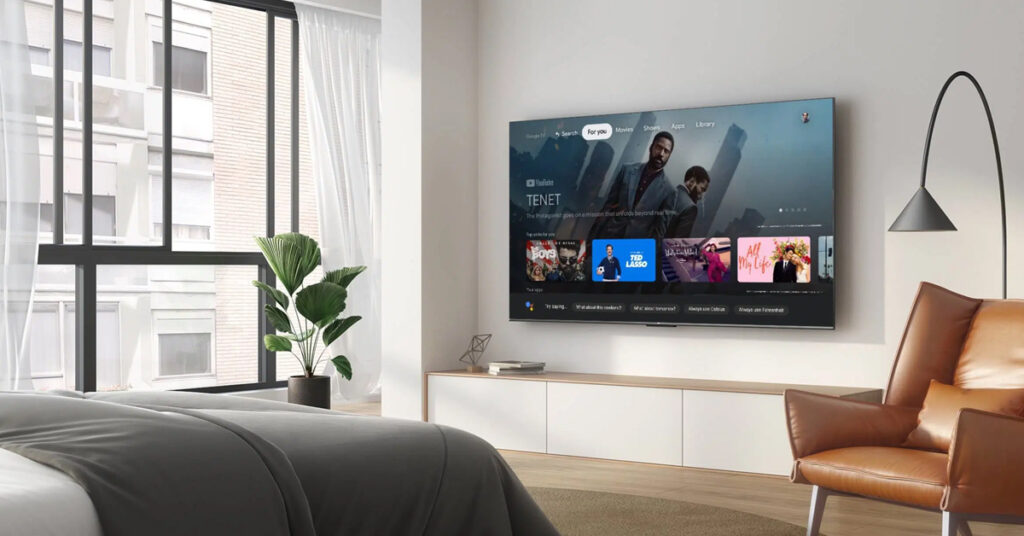
How to Uninstall Apps on Samsung Smart TV? It’s Here with Tremendous Technology
Samsung Smart TVs are renowned for their tremendous technology and user-friendly interface. However, sometimes you might find the need to uninstall apps to free up space or simply get rid of apps that are no longer needed. This guide will walk you through the steps to uninstall apps on your Samsung Smart TV effectively.

Why Uninstall Apps?
Before we dive into the steps to uninstall apps, it’s essential to understand why you might want to uninstall apps from your Samsung Smart TV. It could be to free up storage space or remove unused applications. Uninstalling unnecessary apps can significantly improve the performance of your TV, making it run smoother.

Step-by-Step Guide to Uninstalling Apps on Samsung Smart TV
Accessing the Home Screen
Accessing the Home Screen is the first and foremost step in uninstalling apps on your Samsung Smart TV. You can do this by pressing the Home button on your remote control.
Navigating to Apps
Once you’re on the home screen, navigate to the Apps section. You can do this by using the directional buttons on your remote control to move to the left or right until you find the Apps option.
Selecting Uninstall Option
Within the Apps section, you’ll see all the installed applications. Navigate to the app you wish to uninstall. Once selected, press the Delete button or the equivalent option.
Confirming the Uninstall
After pressing the delete button, a confirmation window will appear asking if you’re sure you want to uninstall the app. To proceed, select Yes. The app will be uninstalled from your Samsung Smart TV.

Tips to Manage Apps on Samsung Smart TV
Updating Your Apps
Regularly update your apps to ensure they run smoothly and have the latest features. To update, go back to the Apps section and select the Update Apps option.
Reinstalling Apps
If youve uninstalled an app by mistake or wish to reinstall it, you can do so via the App Store on your Samsung Smart TV. Search for the app and click on the Install button to reinstall it.
Common Issues and Troubleshooting
Unable to Uninstall Apps
If you encounter problems uninstalling apps, it might be due to pre-installed or system apps that can’t be removed. Check if the app is a third-party app to ensure it can be uninstalled.
Lagging Performance
Even after uninstalling unnecessary apps, if your TVs performance is still lagging, you might need to check other factors such as firmware updates or resetting the TV to factory settings.
FAQs on Uninstalling Apps on Samsung Smart TV
Can I uninstall any app on my Samsung Smart TV?
Mostly, you can only uninstall third-party apps. Pre-installed or system apps might have restrictions on uninstallation.
What to do if my Samsung TV doesnt have enough space after uninstalling apps?
You can try freeing up space by deleting old files or performing a factory reset.
Is it safe to uninstall apps on my Samsung Smart TV?
Yes, it is safe to uninstall unused apps to free up space and improve your TV’s performance.
As an Amazon Associate, I earn from qualifying purchases.
For more information on setting up and managing your Samsung Smart TV, visit Samsung Support.